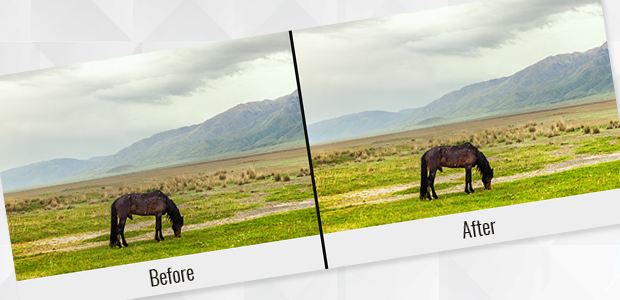How To
How to Add Sunlight to an Overcast Photo in Photoshop
If you have dull and dark photos taken in overcast conditions, fear not! You can easily brighten them and add a natural-looking sunlight effect using Adobe Photoshop. In this article, we will guide you through the process of adding sunlight to an overcast photo. By following our instructions, you’ll learn how to create a realistic and convincing sunlight effect, brightening up your images and giving them a warm and inviting atmosphere. Whether you want to enhance the mood, highlight specific elements, or simply transform the overall look of your overcast photos, this tutorial will equip you with the skills to achieve stunning results in Photoshop. Let’s dive in and bring the sunshine back into your overcast photos with this illuminating effect!
Add Sunlight to an Overcast Photo
First thing you need to do is open your image in Photoshop.
Then press Ctrl + J two times to create two duplicate layers of your Background layer. Let’s name the top layer “Vibrance” and middle layer “Lighten”.
Your Layers panel should now look as shown below:
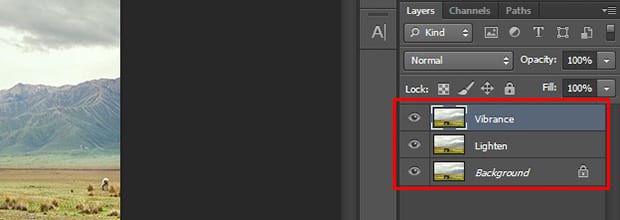
Next, you need to select the Lighten layer and change the blending mode to Screen. Also, reduce the opacity of this layer to 40%.
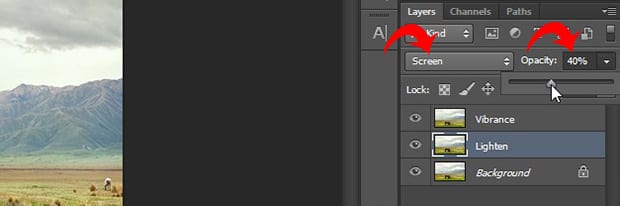
Then, add a layer mask to the Lighten layer. To add a layer mask, go to Layer » Layer Mask » Reveal All. Then select the Brush Tool from the toolbar on the left-hand side.
You’ll need to brush the areas where you want to have less light in the image. Make sure that the foreground color is set to black.
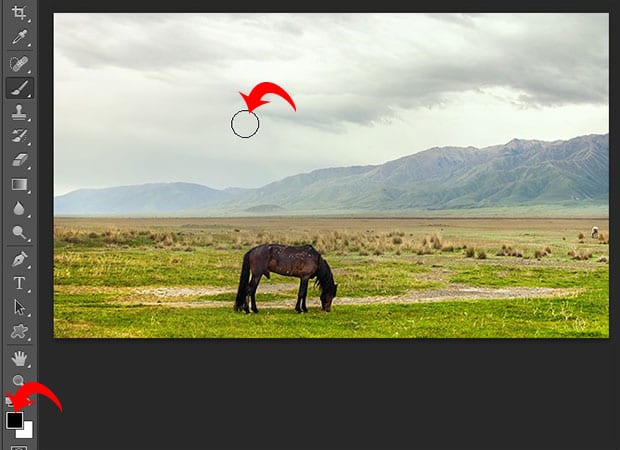
After the Lighten layer, go ahead and select the Vibrance layer in the Layers panel and change the blending mode to Soft Light. For a natural-looking effect, reduce the opacity of this layer to 40%.
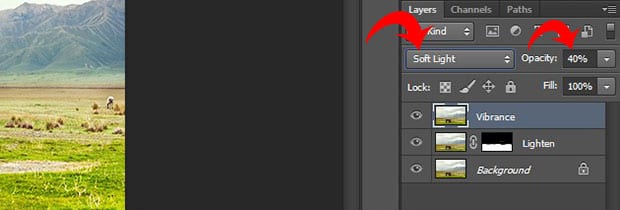
Now you can go ahead to Layer » Layer Mask » Reveal All and add the layer mask to the Vibrance layer.
You’ll need to select the Brush Tool and set your foreground color to black. Brush the areas where you want to reduce the vibrance in your image.
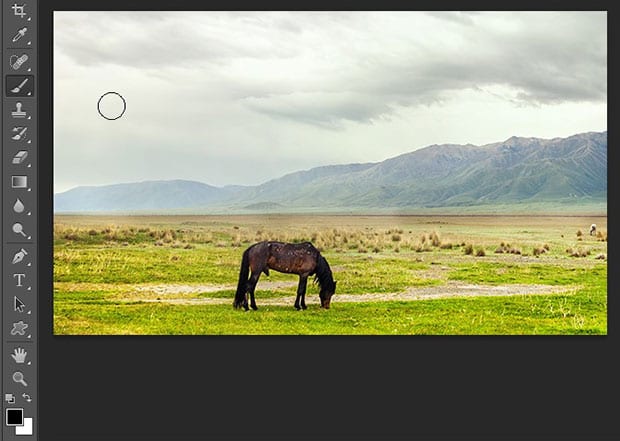
That’s it! You can see the before and after image below.